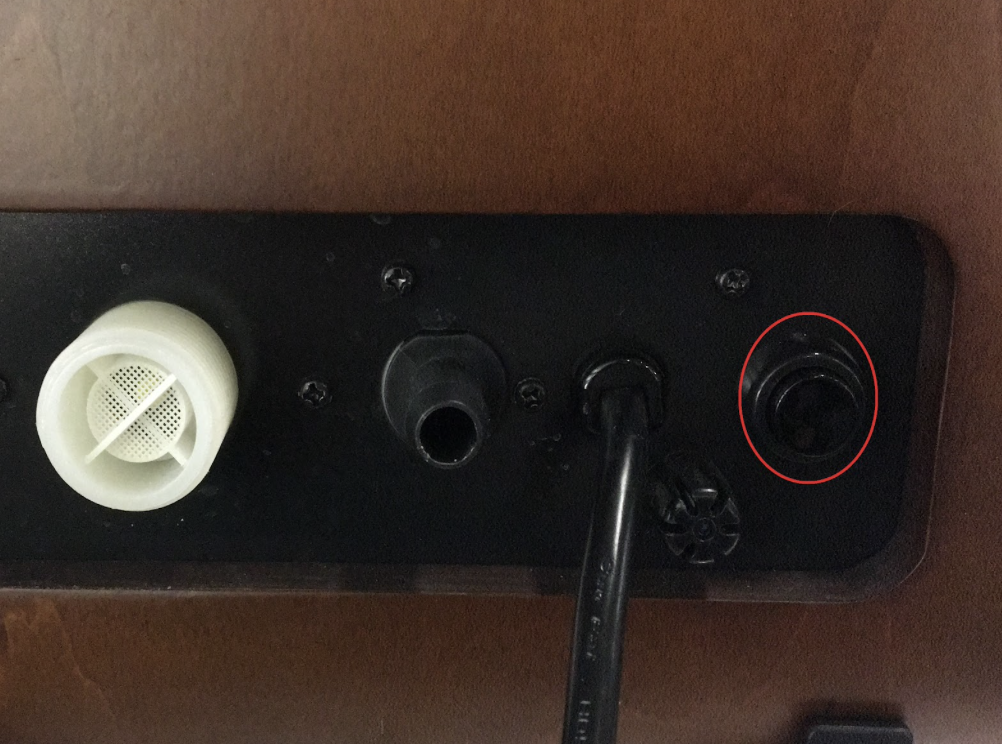How To Connect Device To Your AccountUpdated 7 months ago
Welcome aboard! Follow these two simple steps to begin adding your device.
1. Connect the Base Station to Your Account via Brewery Portal
To become a full Pro member, please follow the steps below:
1. Add Your Device: Click “ADD DEVICE " in the Portal.
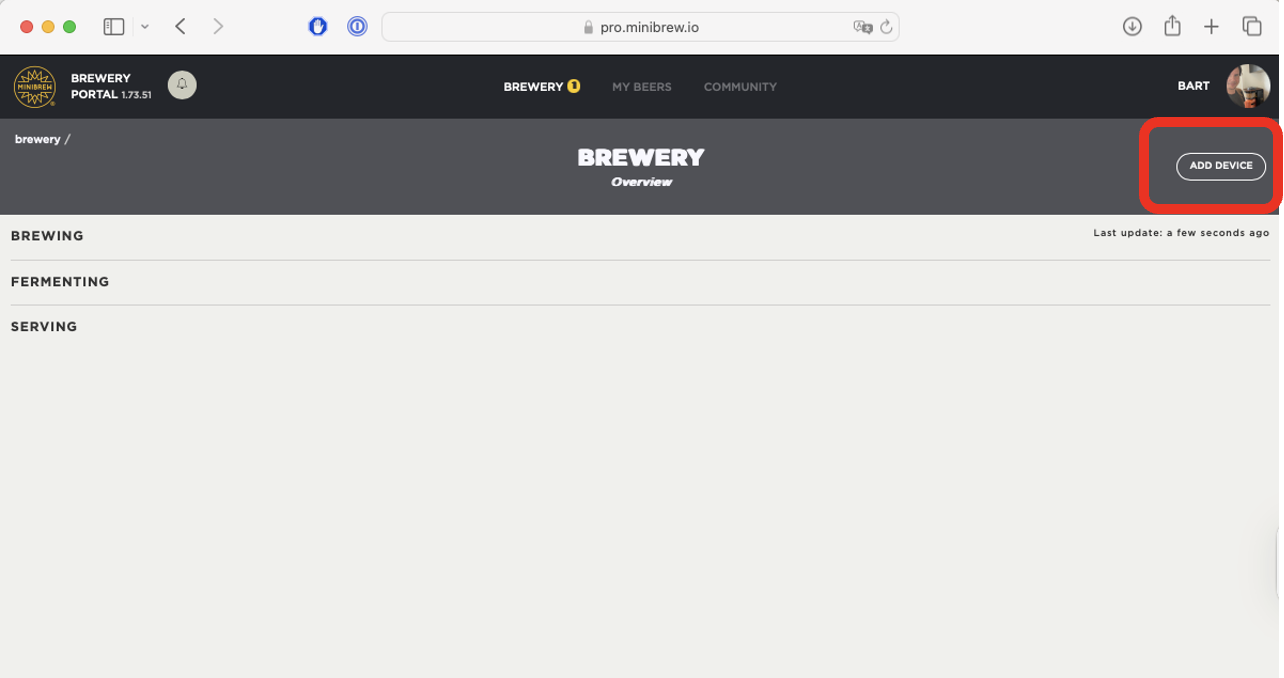
2. Enter Device Info: Scan or type the Device ID (found under the QR code on your
Base Station), then give it a name (e.g., “Home Brewery”).
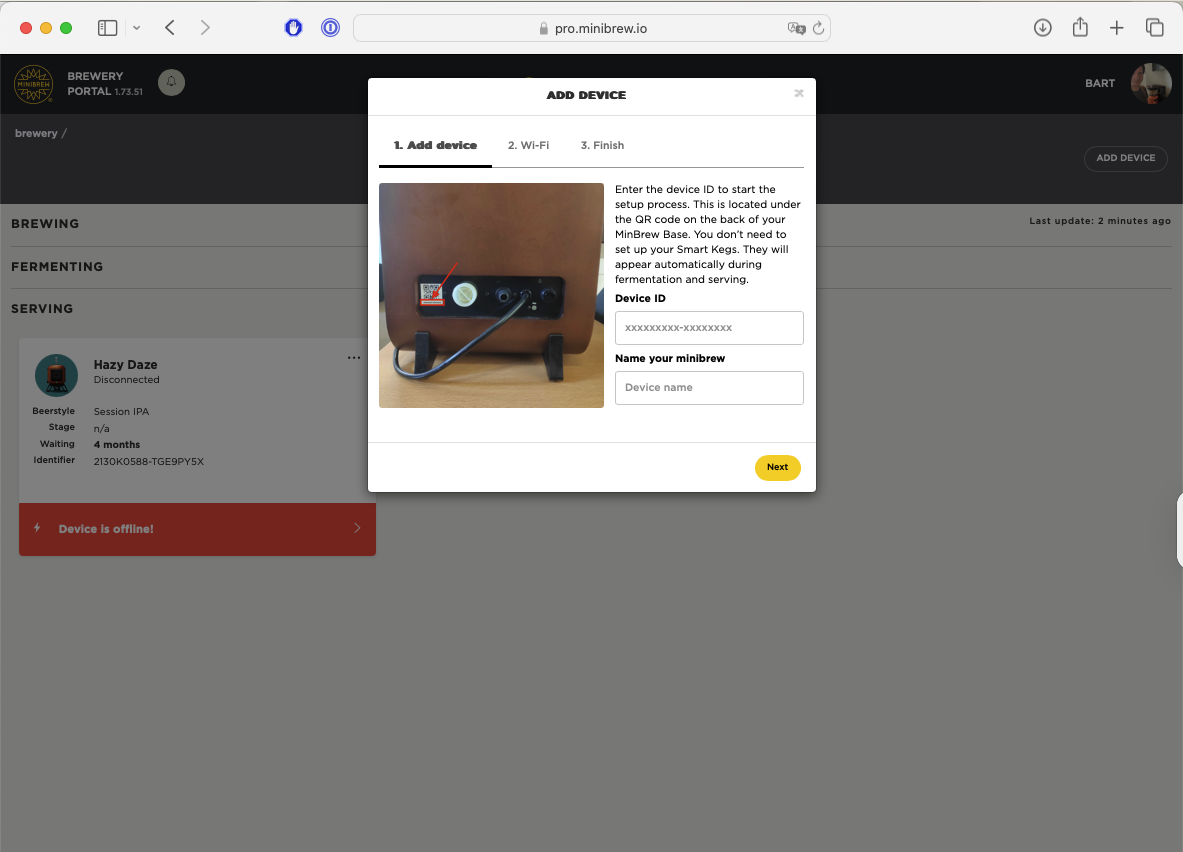
3. Follow Wi‑Fi Setup: The portal will guide you through connecting your Base Station to your home network:
Choose your Wi‑Fi network.
Enter your Wi‑Fi password.
Wait for the indicator light to turn solid green.
Troubleshooting: If the LED blinks orange or the update stalls, check out our help article: “I can’t connect to Wi‑Fi or update” for tips and fixes.
All set! Your MiniBrew Base Station is now online and ready to brew.
2. Connect Your Base Station to WiFi via iOS app
When configuring your machine for the initial setup, you'll receive guidance through the app. It appears as follows in iOS app:
2. Follow Wi‑Fi Setup: The iOS app will guide you through connecting your Base Station to your home network:
3. Troube shooting: Manual setup your Base Station to Account
- To ensure your the device is up and running smoothly, let's start by checking if your Wi-Fi network is operating on the 2.4GHz frequency. You can find a helpful guide on identifying the 2.4GHz network in our Help Center article.
Once you've identified the correct network, a simple trick is to unplug your the device for a few seconds until the light goes out, and then plug it back in.
1. For a manual setup of your Wi-Fi credentials, just hold down the button at the back of the machine. It's a quick and easy process to get your device connected hassle-free!
2. Don't forget to wait till the LED on the side turns purple!

3. Connect to this WiFi hotspot with your computer or iOS device. You can do this in the Settings App on your phone under the WiFi settings (see the app screenshot below).
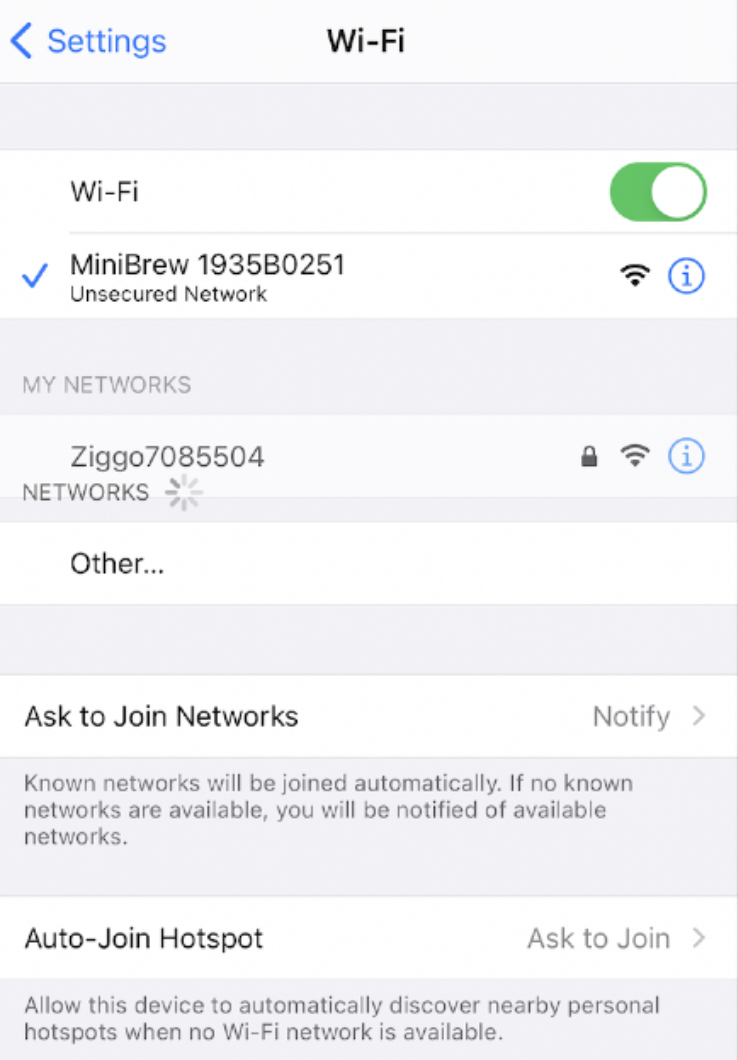
4. The WiFi configuration window will open automatically once connected to the hotspot. If it doesn't open automatically, go to http://192.168.4.1/wifi?ssid=minibrew. Enter your WiFi SSID (network name) and password. Once this is done, press the submit button
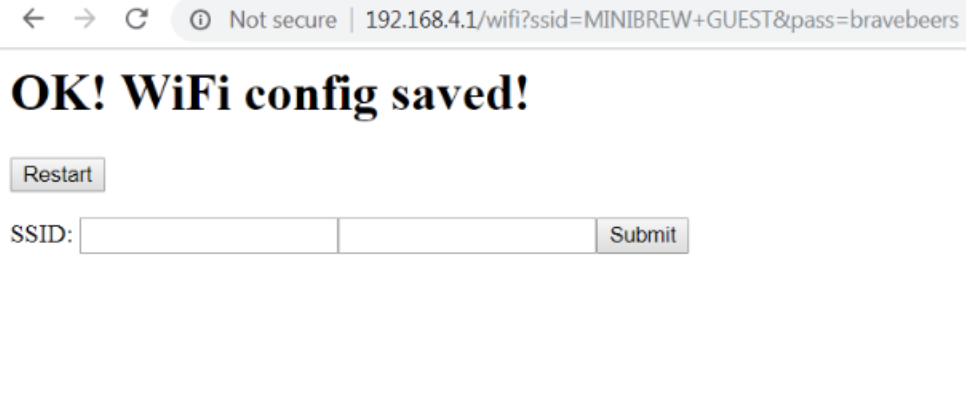
5. After a few seconds, the LED on your device should turn green.